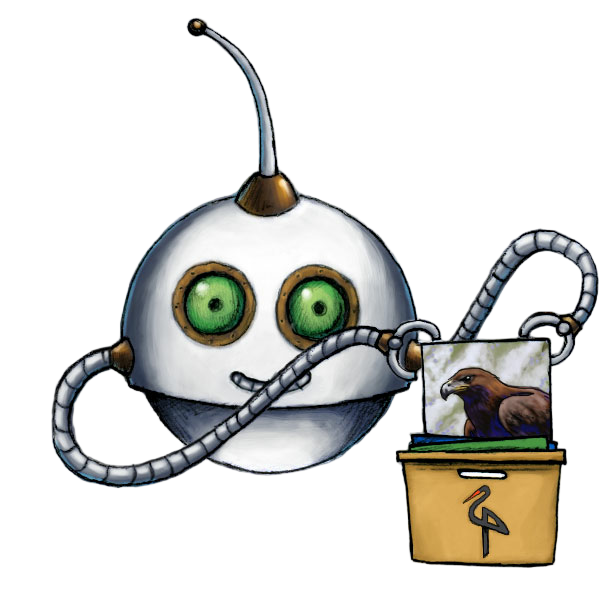
Export files to MinIO
🤖/minio/store exports encoding results to MinIO buckets.
The URL to the result file will be returned in the Assembly Status JSON.
Keep your credentials safe
Usage example
Export uploaded files to my_target_folder on MinIO:
{
"steps": {
"exported": {
"robot": "/minio/store",
"use": ":original",
"credentials": "YOUR_MINIO_CREDENTIALS",
"path": "my_target_folder/${unique_prefix}/${file.url_name}"
}
}
}Parameters
output_metaRecord<string, boolean> | boolean | Array<string>Allows you to specify a set of metadata that is more expensive on CPU power to calculate, and thus is disabled by default to keep your Assemblies processing fast.
For images, you can add
"has_transparency": truein this object to extract if the image contains transparent parts and"dominant_colors": trueto extract an array of hexadecimal color codes from the image.For videos, you can add the
"colorspace: true"parameter to extract the colorspace of the output video.For audio, you can add
"mean_volume": trueto get a single value representing the mean average volume of the audio file.You can also set this to
falseto skip metadata extraction and speed up transcoding.resultboolean(default:false)Whether the results of this Step should be present in the Assembly Status JSON
queuebatchSetting the queue to 'batch', manually downgrades the priority of jobs for this step to avoid consuming Priority job slots for jobs that don't need zero queue waiting times
force_acceptboolean(default:false)Force a Robot to accept a file type it would have ignored.
By default, Robots ignore files they are not familiar with. 🤖/video/encode, for example, will happily ignore input images.
With the
force_acceptparameter set totrue, you can force Robots to accept all files thrown at them. This will typically lead to errors and should only be used for debugging or combatting edge cases.ignore_errorsboolean | Array<meta | execute>(default:[])Ignore errors during specific phases of processing.
Setting this to
["meta"]will cause the Robot to ignore errors during metadata extraction.Setting this to
["execute"]will cause the Robot to ignore errors during the main execution phase.Setting this to
trueis equivalent to["meta", "execute"]and will ignore errors in both phases.usestring | Array<string> | Array<object> | objectSpecifies which Step(s) to use as input.
- You can pick any names for Steps except
":original"(reserved for user uploads handled by Transloadit) - You can provide several Steps as input with arrays:
{ "use": [ ":original", "encoded", "resized" ] }
Tip
That's likely all you need to know about
use, but you can view Advanced use cases.- You can pick any names for Steps except
credentialsstringPlease create your associated Template Credentials in your Transloadit account and use the name of your Template Credentials as this parameter's value. They will contain the values for your MinIO bucket, Key, Secret and Bucket region.
While we recommend to use Template Credentials at all times, some use cases demand dynamic credentials for which using Template Credentials is too unwieldy because of their static nature. If you have this requirement, feel free to use the following parameters instead:
"bucket","host","key","secret".pathstring(default:"${unique_prefix}/${file.url_name}")The path at which the file is to be stored. This may include any available Assembly variables. The path must not be a directory.
aclprivate | public-read(default:"public-read")The permissions used for this file.
headersRecord<string, string>(default:{"Content-Type":"${file.mime}"})An object containing a list of headers to be set for this file on MinIO Spaces, such as
{ FileURL: "${file.url_name}" }. This can also include any available Assembly Variables.Object Metadata can be specified using
x-amz-meta-*headers. Note that these headers do not support non-ASCII metadata values.sign_urls_forstring | numberThis parameter provides signed URLs in the result JSON (in the
signed_ssl_urlproperty). The number that you set this parameter to is the URL expiry time in seconds.If this parameter is not used, no URL signing is done.